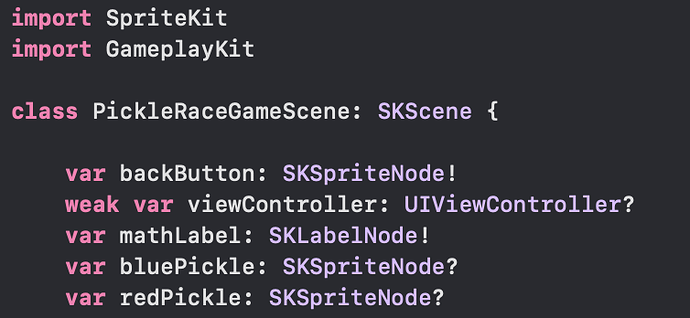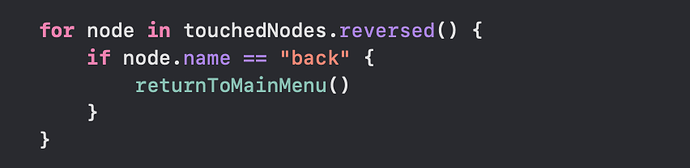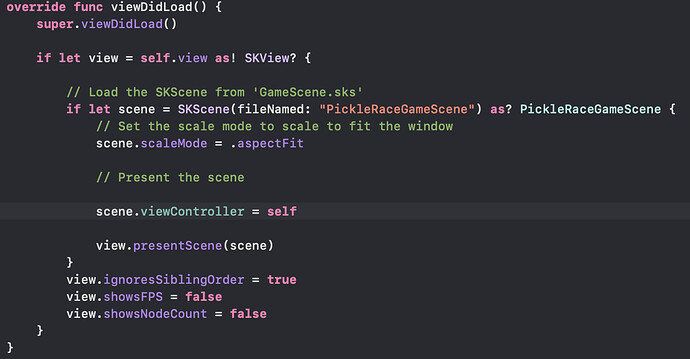Hi Coders,
I’ve been working on an app for a bit, and I have my prototype on Test Flight. It’s a math learning community app for learners ages 4-7. Thanks to Coding with Chris and everyone in the Community for all of the leaning opportunities! Here’s a link if you would like to check it out:
A bit of background: although I have 3 other apps on the App Store, I usually am just winging it as far as development goes. I am an educator, so all my apps are either made for my students or with my students. I am always trying to make learning better for my students, and I am learning app dev as I go along.
Now for my ask(s):
I have no idea how to ensure my app looks good on all devices. Is this an auto-layout thing? And how do I use it? For example, my app looks great on the larger iPhones, not so great on smalls. How can I do this?!
When I connect a segue (no matter what type: detail, show detail, modal), it is not a full-screen popover on iPad. I need a full screen or the draggable sprites won’t work correctly. When I change the segue presentation or transition to ‘full screen’ or ‘over full screen’, I have no way to dismiss the view controller (swipe down in popovers). I am using UIKit and SpriteKit, so views are a mixture of UIKit view controller, game scenes, and an AR scene.
I am pretty sure both of these are foundational knowledge, but I can’t seem to figure out what to do. Can anyone take a look at my app and advise? Even if someone could point me in the direction I need to be going (i.e., if it’s located somewhere in the foundations courses), that may help me with these auto-layout and segue issues. Thank you!
Also, very grateful for feedback regarding my app.
Sincerely,
Karrin Burns