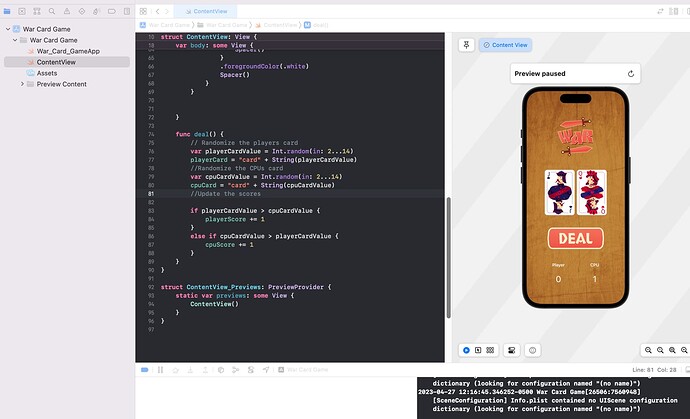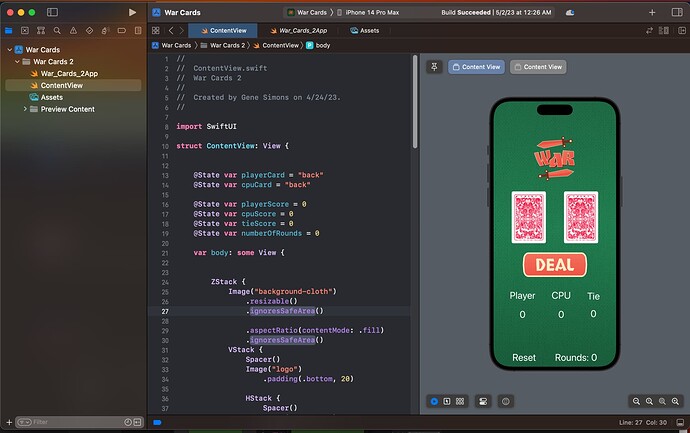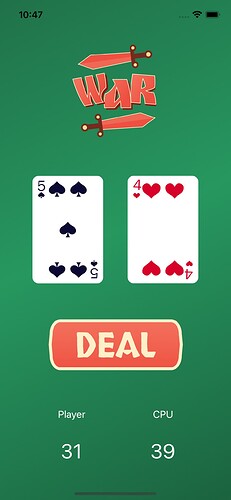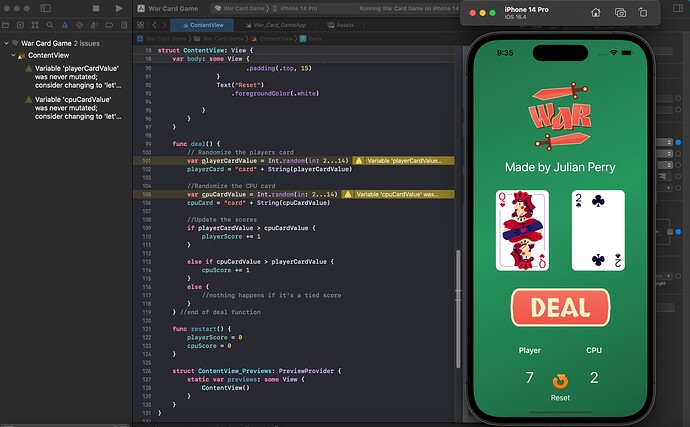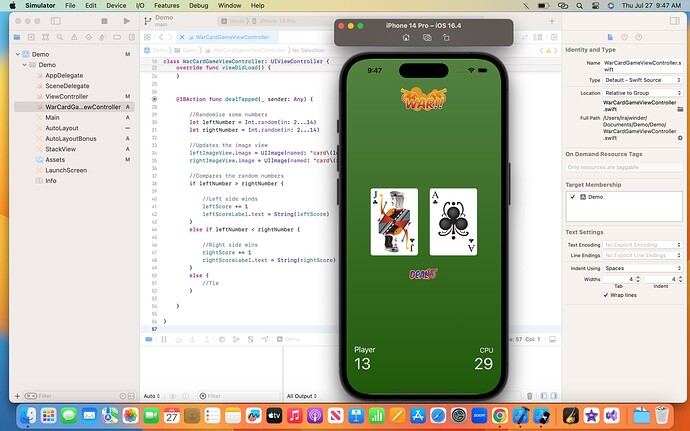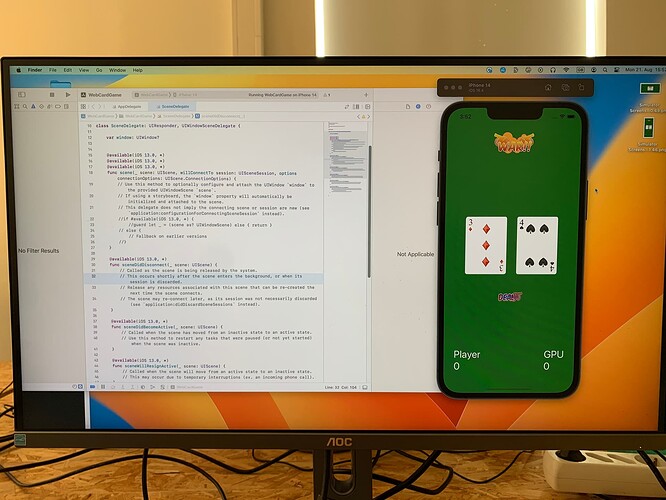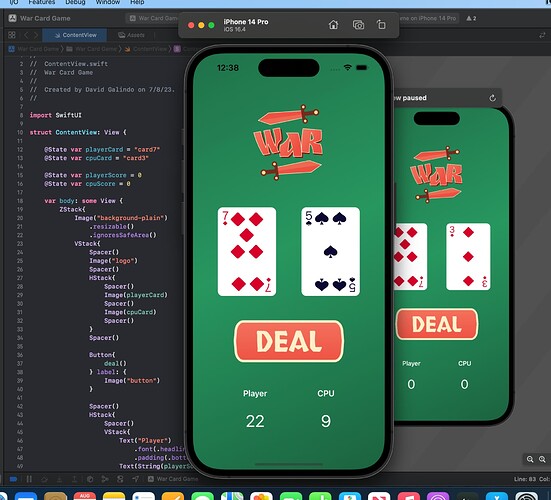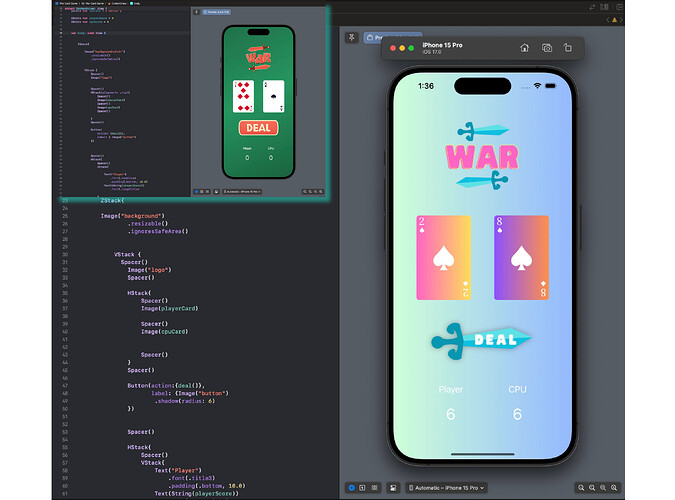I don’t know what happened but I went back into Xcode and the error disappeared. I didn’t touch a thing. Lol.
Well done. Badge awarded.
Looks good. Well done. Badge awarded.
Currently working my way through this course, can’t wait to finish it in a couple days. Learning so much, I have zero iOS dev experience before but am already learning quite a bit in a short period of time.
Welcome to the community.
Well done. When you complete it, don’t forget to post a screenshot of your code with the App running.
Just finished the “Build an App in 8 Days” course on CWC!
Went from absolutely zero experience to a finished project in my first week. Definitely building up confidence and that “I can actually do this” attitude.
I added my own “Reset” button to the bottom which resets both scores to ‘0’ so you have a fresh game if the player wants. 
The “error/warning” is just Xcode telling me I optionally can turn those “var” variables into a constant “let” if I want to, choosing to leave them as variables for now.
Well done Julian.
I hope that has instilled in you a sense of achievement and yes, you CAN do this.
Badge awarded.
Welcome to the community.
Well done on getting the War Card game finished. Badge awarded.
When you post images of your code, use the built in screenshot app rather than take a photograph. Photographs of code are sometimes unclear and very hard to view.
With the Mac ScreenShot App, you can capture the entire window, the entire screen or a section of the screen.
If you just want a small section, press Shift + Command + 4 together which will change your mouse pointer into a set of crosshairs. Click and drag diagonally across the screen to capture the section you want. When you let go of the mouse button, the image will be saved to your Desktop and will be named something like “Screen Shot YYYY-MM-DD at HH.MM.SS am/pm”.
Other screenshot selection options are available by pressing Shift + Command + 5. An options bar will appear near the bottom of the screen. You can even video record your screen.
Well done. Badge awarded.
Hahaha. That’s great. Well done. Badge awarded.