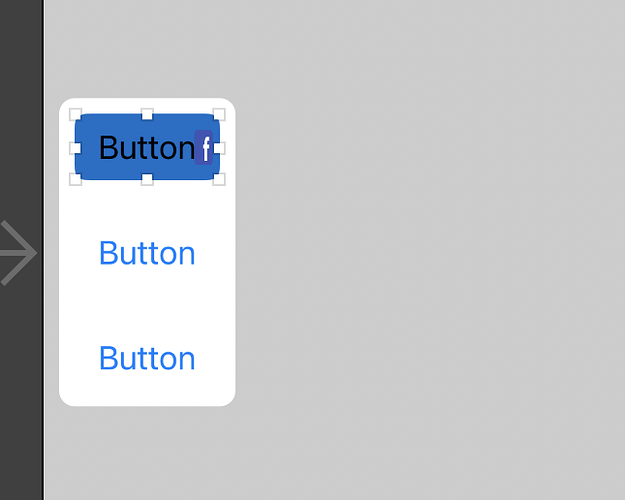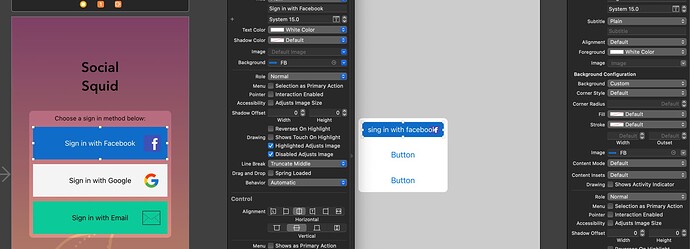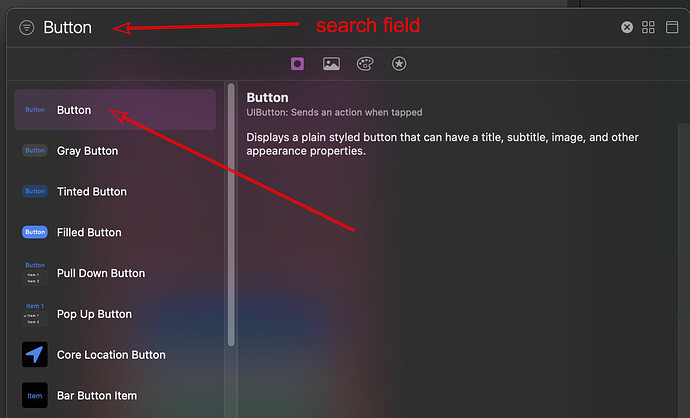there is a proplem i thimk with the first assets in the layout video when i add the background of the buttons the logo get on top of the title of the button. like this 
What Course are you following and what Module and Lesson are you doing?
I suspect that it might be “iOS Foundation’s UIKit” and Module 1, Lesson 2, it that correct?
Also since you are a student, your posts should be under the Student section so I changed that for you.
when i add the accociated background to the button it doesn’t stretch to fit the whole image and this what i get i tried playing with every option to fix it but i couldn’t
to make it clearer i check the completed task to find that the bacground of the buttons is showing normally and there is a background option uder the button but for me it is showing under the bacground configuration and when i adjust it it shows like this so what is exactly the problem here
@walidwahba
I have merged the posts into the one post as the two questions you asked separately are related to the same subject.
Firstly, what version of Xcode are you using?
no i don’t have access to the course student section and regarding the Xcode version i’m using it is 14.3.1
Since you have accres to CWC+ you should have been given access to the Student categories on the codecrew forum. I will ask the CWC team to fix that. Ideally you should be posting your questions in that category.
Can you contact the team via this email address: care@codewithchris.com and advise them that you do not have access to the Student area of the code crew forum. They should sort that out for you.
Regarding the Button and the background image
Your Label and the 3 buttons should be inside a vertical StackView. Each button should be a basic button. I suspect that the Buttons you have chosen are not the basic button since the options you have available for configuring it are different to what I would have expected.
So when you tap the + icon to bring up the objects to choose from you can narrow down the choice by type button in the search field at the top of the dialog that shows up.
Choose the first button that shows up in the list since that is a basic button. When you configure it with the background image you should see a similar result to that depicted in the video by Chris Ching.