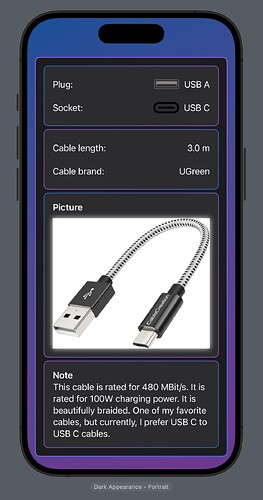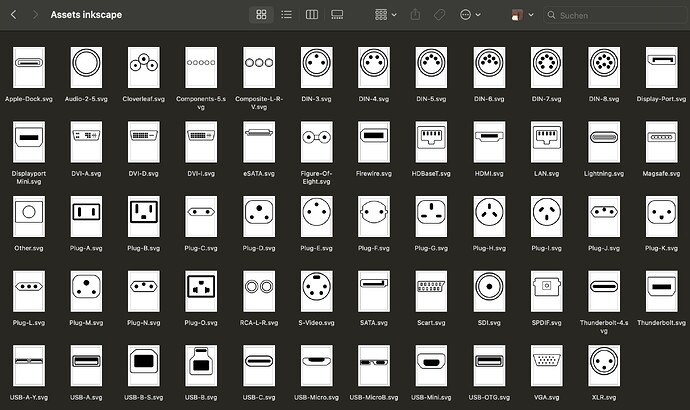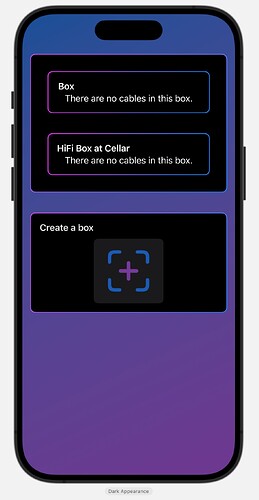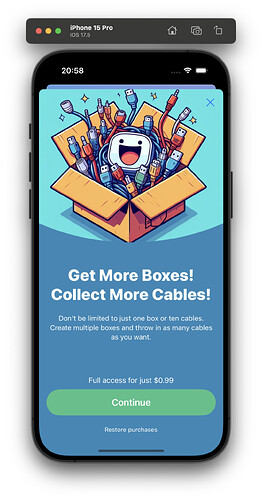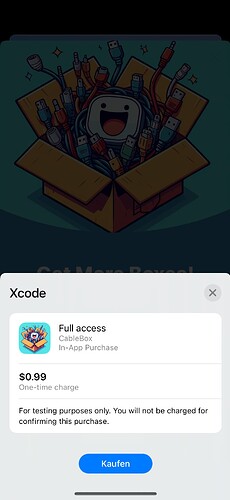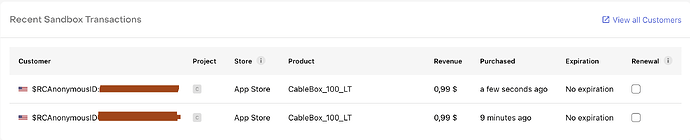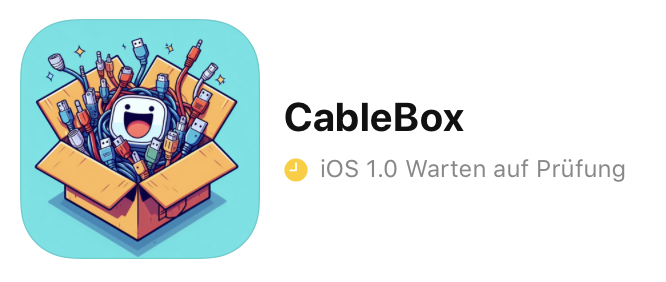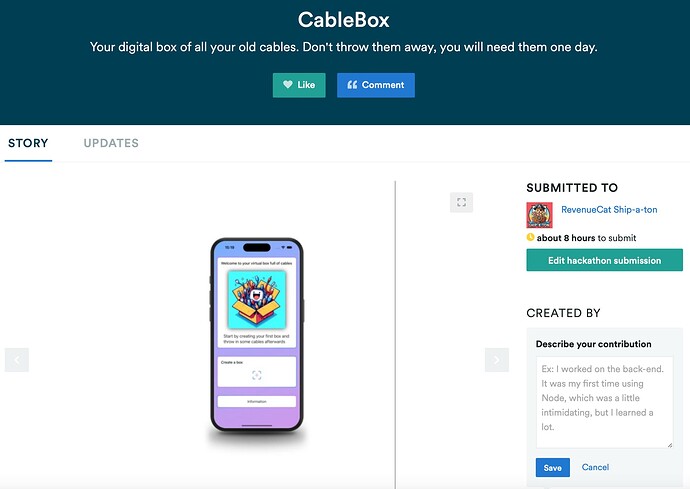When I was reading Chris’ announcement that he will participate in the RevenueCat’s Ship-a-ton, I thought that I should join that hackathon, too ![]()
So, here is my journal. I’ll update it regularly and would like to hear your feedback on this journey ![]()
Today, I’ll write about the general thinking of an app for this hackathon, and in the coming days, I’ll get more precise and into details.
Generally speaking, the deadline (September 19th, 8:45 am) is quite tight, considering that I work a “normal” job and spend time learning Swift in my free time. Plus, the deadline means that Apple has to accept the app, which will get the deadline even closer to today. And finally, I’ll be on vacation in September, which means … the app has to be ready even earlier.
Luckily, in the last couple of weeks, I thought about 9 simple but helpful apps, of which 2 of them I already released in the app store. That means, I have a good idea what I need to provide during the app review process so that the app will be released without too much hassle. On the other hand, that leaves 7 app ideas for me to choose for this hackathon.
Considering that I would need to develop an app with a paywall, I judged my app ideas for complexity for me and for usefulness for the user. I think, I came up with a great idea! Considering the complexity, it should be doable in two weeks if I spend an hour or two in the evening, and some more hours on the weekend. Although I like using Figma to design an app, I’ll try to skip this step this time.
My schedule is:
Day 1: Define all requirements of my app idea. Sketch the overall design and how different views are related to each other. Where should the user see something, where should he add/delete something, how will the user navigate through the app.
Day 2: Do some prototype views in Xcode. I find it helpful to sketch the first ideas in the preview to get a better feeling of dimensions. Usually, I’ll find some limitations which are not obvious when thinking of the app.
Day 3: Create the required views (just the files) and models /classes in XCode. Refine the prototype views and give them some functionality (still hardcoded).
Day 4: Create assets. I’ll need a lot …
Day 5: More assets, and some more UI design ideas in XCode.
Day 6: Start coding. Transfer the already hardcoded code into a more flexible code which handles the data the user can input.
Day 7: More coding …
Day 8: You guessed it, more coding.
Day 9: Test the app and make sure that all eventualities are covered (i.e. user deletes all data, user enters “wrong” data, user enters only partialy data, user enters too much data, …)
Day 10: Learn how to implement RevenueCat
Day 11: Implement RevenueCat
Day 12: Test RevenueCat
Day 13: Add the final tweaks to the app.
Day 14: Create screenshots, app icon, app description and upload everything for app review.
Day 15-17: Wait and hope …
Day 18: Finish the entry of the hackathon.
Day 19 and following: Enjoy vacation.
Things I will need to learn and/or use:
- SwiftData
- Data filtering
- Lists
- NavigationStacks
- Access to photo library
- Access to camera
- GroupBox
- Sheets
- Alerts
- Animation
- RevenueCat
- Inkscape (to create assets)
#BuildInPublic #Shipaton